The "git error cannot lock ref" message typically occurs when Git is unable to update or create a reference (ref) due to a lock. In Git, refs are pointers to commits and are how branches and tags point to specific points in the repository's history. Branches and tags are both different types of Git refs.
Locking a ref is a mechanism that prevents multiple Git processes from writing to the same ref at the same time, thus avoiding corruption or conflicts.
This error might appear in various forms depending on what you are trying to do, such as:
git fetch cannot lock refgit error cannot lock ref 'refs/remotes/origingit push error cannot lock ref
Common scenarios when this error occurs
There are a few scenarios where this error can occur:
1. Concurrent operations
Scenario: Suppose you have two automated scripts that are scheduled to run at the same time. One script is set to push changes to a remote repository while another is set to fetch and merge updates from the same remote repository. Running these two operations concurrently can lead to a situation where one script tries to update refs while the other is already locking them. This could result in one of the operations failing with a "cannot lock ref" error.
Example:
- Script 1 executes:
git push origin main - Script 2 executes simultaneously:
git fetch origin main && git merge FETCH_HEAD
If these commands overlap, one might fail because the ref refs/heads/main is locked by the other operation.
2. Stale lock files
A lock file in Git is a mechanism used to prevent simultaneous access to critical resources, ensuring that only one Git operation can modify a resource, such as a branch or a configuration file, at a time. When a Git operation that alters the repository's data begins, it creates a lock file (.lock) to signal that the resource is in use, preventing other operations from making conflicting changes during this period. Once the operation successfully completes, the lock file is removed, signaling that the resource is free for other operations to access and modify.
Sometimes these lock files can become stale:
Scenario: A Git operation like git commit or git merge was interrupted or crashed, leaving a lock file such as .git/refs/heads/main.lock. When you try to perform another operation that modifies the main branch, Git will complain it cannot lock the ref due to the existing lock file.
Example:
- You run
git commit, but the process is terminated abruptly. - You later run
git pulland receive an error message because the lock file from the previous commit operation was not removed.
3. Corrupted local references
Scenario: Corruption within the .git/refs directory or issues with the packed-refs file can lead to issues with reference updating. If the file is corrupt or contains invalid data, Git might not be able to properly access or update the reference, leading to a locking error.
Example:
- You have manually edited a file in
.git/refs/heads/or there was a disk write error that corrupted a ref file. - When you try to push or pull changes involving this ref, Git fails because it cannot properly parse and thus lock the ref.
4. Namespace collisions
Scenario: Namespace collisions occur when two references (branches or tags) end up having the same path in the refs directory. This might happen if you have two branches with the the same name or if two branch names differ only in casing on a case-insensitive filesystem.
Example:
- You have two branches named
feature. - Attempting to fetch updates might result in Git being unable to lock the ref because
refs/heads/featureandrefs/heads/featurecannot be resolved to a distinct reference.
How to resolve "git error cannot lock ref"
1. Checking for stale lock files
A stale lock file is often the cause of this error. You can resolve this by:
- Navigate to your Git repository directory.
- Look for lock files in the
.git/refs/directory and subdirectories, particularly under.git/refs/remotes/or.git/refs/heads/. - Carefully remove any
.lockfiles you find:Terminalfind .git -type f -name '*.lock' -delete
2. Fetching and cleaning references
Sometimes, syncing with the remote and cleaning up obsolete references can resolve the issue:
- Fetch changes from the remote and prune any stale references:Terminalgit fetch --all --prune
- If you are specifically having trouble with remote references, you might want to prune remote-tracking branches:Terminalgit remote prune origin
2a. Use the Graphite CLI to prevent git errors
While Git is an incredibly useful tool, it has many shortcomings, particularly with rebasing, and managing stacked pull requests.
The Graphite CLI simplifies git, handles rebasing automatically, and allows you to create, submit, and stack pull requests right from the command line.
Under the hood, the CLI runs Git to create branches, commits, and metadata, which means you can still use Git in your scripts, tooling, or whenever you feel like it. Read more about installing the Graphite CLI in our docs.
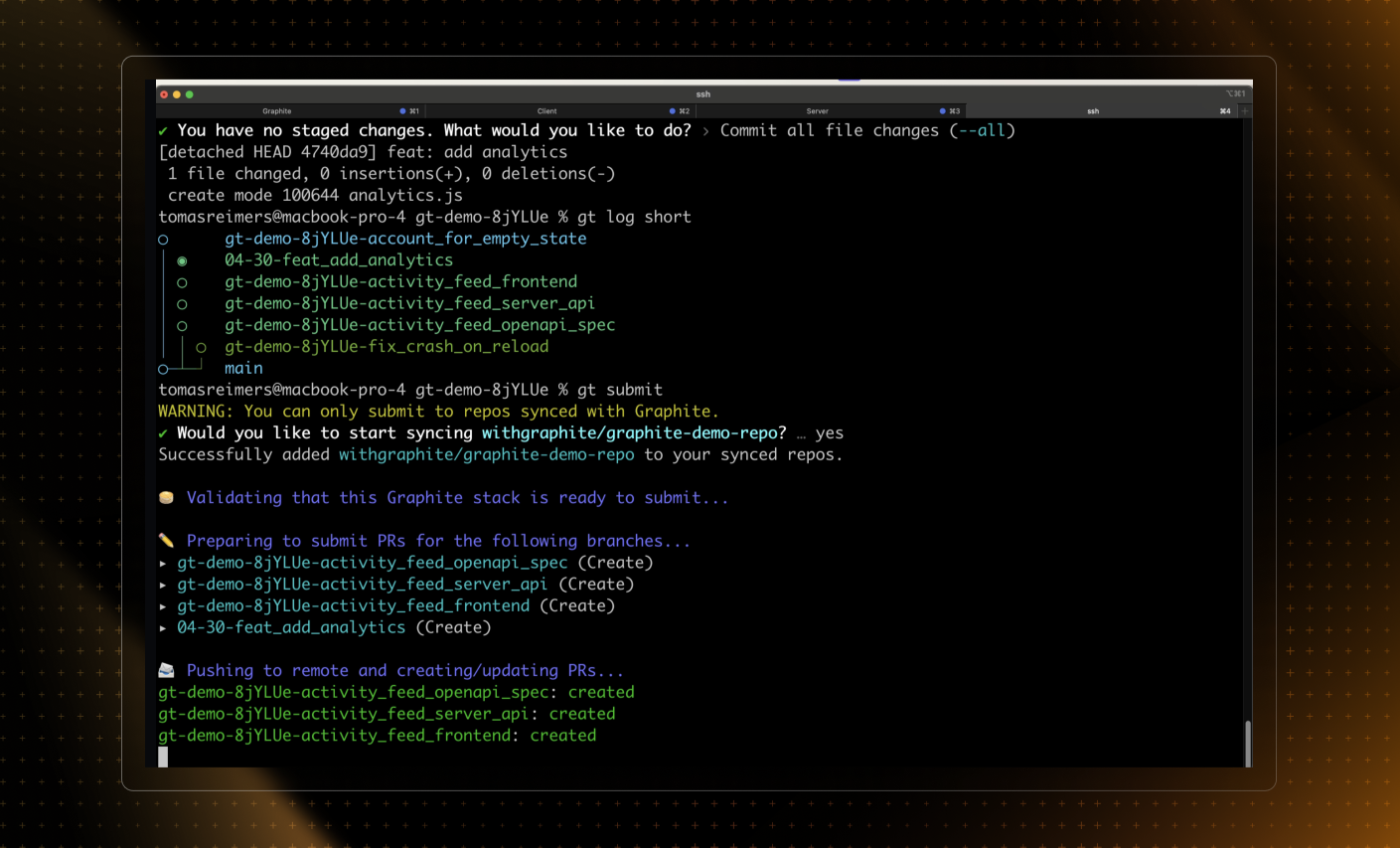
3. Fixing corrupted local references
If references are corrupted or if there's a conflict in the references:
- Check out a new branch to safely modify the refs without affecting your current branch:Terminalgit checkout -b temp-branch
- Delete the problematic branch locally, and then check it out again from the remote to reset its ref:Terminalgit branch -D branch-namegit fetch origingit checkout branch-name
- If the issue is with a remote ref, resetting your local copy of the remote branch might help:Terminalgit update-ref -d refs/remotes/origin/branch-name
4. Correcting namespace collisions
If the error involves a conflict between branches or tags (e.g.,two branches have the same name), you might need to rename one:
- Rename the local branch:Terminalgit branch -m old-branch-name new-branch-name
- Push the renamed branch and reset the local tracking:Terminalgit push origin :old-branch-name new-branch-namegit branch --unset-upstreamgit branch -u origin/new-branch-name
If, after following these various steps, you are still seeing this error, refer to the official Git documentation on refs.