If you're using Git for version control, you might occasionally make a commit that you later want to undo. This is a common issue that can disrupt your Git operations if not handled correctly. Fortunately, Git provides several ways to undo the last commit, allowing you to keep your repository clean and your history accurate.
Step-by-Step Solution
Follow these steps to undo your last Git commit:
1. Check the commit you want to undo: Before you undo a commit, ensure you're undoing the correct one. Use the command git log to display the commit history. The most recent commit will be at the top.
git log
2. Undo the last commit but keep the changes: If you want to undo the commit but keep the changes in your working directory, use the git reset command with the --soft flag, followed by HEAD~.
git reset --soft HEAD~
This command moves the HEAD pointer back by one commit, but it leaves your working directory and staging index as they were, so you can make additional changes and re-commit when ready.
3. Completely undo the last commit: If you want to completely discard the last commit—changes and all—use the git reset command with the --hard flag.
git reset --hard HEAD~
Use this command with caution, as it permanently discards the last commit's changes.
Use the Graphite CLI to manage Git commits
While Git is an incredibly useful tool, it has many shortcomings, particularly with rebasing, and managing stacked pull requests.
The Graphite CLI simplifies git, handles rebasing automatically, and allows you to create, submit, and stack pull requests right from the command line.
Under the hood, the CLI runs Git to create branches, commits, and metadata, which means you can still use Git in your scripts, tooling, or whenever you feel like it. Read more about installing the Graphite CLI in our docs.
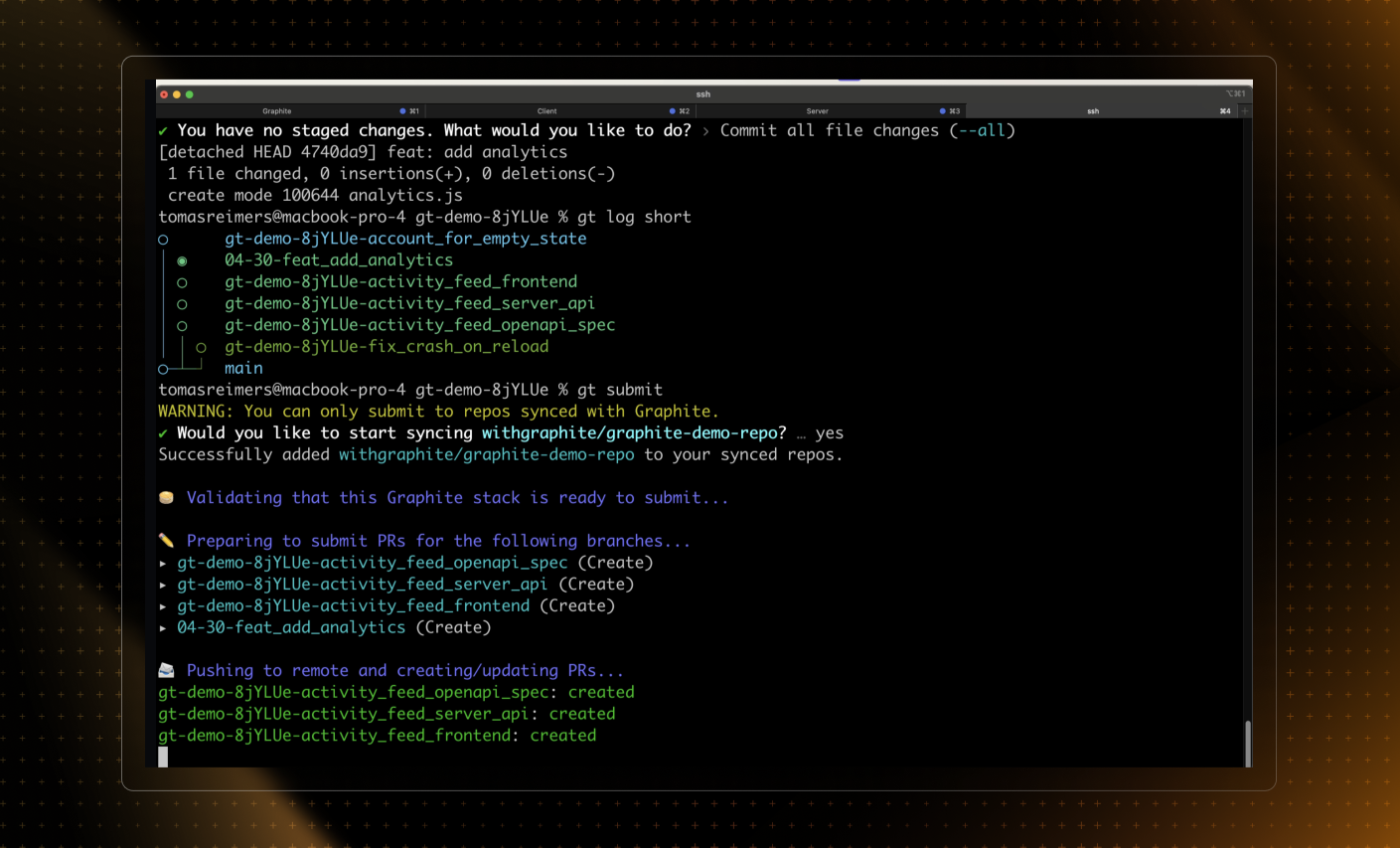
Troubleshooting
While undoing a Git commit is usually straightforward, there are a few common pitfalls to be aware of:
Be sure you're undoing the right commit: Before running any
git resetcommand, always check the commit history withgit log. This will help you avoid undoing a commit you didn't intend to.Be careful with
git reset --hard: This command permanently discards changes, so use it with caution. If you only want to remove the commit but keep the changes in your working directory, usegit reset --soft.Don't try to undo a pushed commit: If you've already pushed your commit to a remote repository, undoing it locally won't remove it from the remote repository. Instead, you'll need to force push the undo, which can cause problems for other users. If you need to undo a pushed commit, consider using
git revertinstead, which creates a new commit that undoes the changes of the commit you want to discard.
FAQ
Q: What's the difference between git reset --soft HEAD~ and git reset --hard HEAD~?
A: git reset --soft HEAD~ undoes the last commit but leaves your changes in your working directory, so you can modify them and re-commit. git reset --hard HEAD~ discards the last commit and all associated changes permanently.
Q: Can I undo more than one commit?
A: Yes, you can undo multiple commits by adding a number after the ~ in the git reset command. For example, git reset --hard HEAD~3 will undo the last three commits.
Q: I've already pushed my commit to the remote repository. Can I still undo it?
A: Yes, but you'll need to force push the undo with git push --force, which can disrupt other users' work. Consider using git revert instead, which undoes a commit by creating a new commit with the opposite changes.
Conclusion
Undoing a Git commit is a common operation that's essential to maintaining a clean and accurate commit history. Whether you need to discard a commit entirely or just undo the commit while keeping the changes, Git gives you the tools to do it. Just remember to use these commands with care, especially if you're working in a shared repository. If