Git allows developers to create tags to reference specific points in the history of a project. These tags can be very useful, especially when releasing new versions of your software. However, sometimes you might encounter issues when trying to checkout a Git tag. This guide will help you understand these common Git errors and provide solutions to fix them.
Step-by-Step Solution
Understand the error: If you're having trouble checking out a Git tag, the first step is to understand the error message. The error message typically provides clues about what went wrong. For example, you might see an error message like "error: pathspec 'tagname' did not match any file(s) known to git." This error usually occurs when the specified tag does not exist or is misspelled.
Check if the tag exists: Use the command
git tag -lto list all the tags in your repository. If the tag you're trying to checkout doesn't appear in this list, it means the tag does not exist.Checkout the tag: If the tag exists, you can checkout the tag using the command
git checkout tags/<tag_name>. Replace<tag_name>with the name of the tag you want to checkout.
Create a new branch: If you want to make changes without affecting the tag, you can create a new branch from the tag using the command git checkout -b <branch_name> tags/<tag_name>. This will create a new branch called <branch_name> and checkout the <tag_name>.
Troubleshooting
If you're still experiencing issues, make sure you've fetched all the tags from the remote repository. You can do this by running
git fetch --tags.If you're still unable to checkout the tag, it might be due to issues with your local Git setup. Try cloning the repository again and then checkout the tag.
Checkout Git tags using the Graphite CLI
While Git is an incredibly useful tool, it has many shortcomings, particularly with rebasing, and managing stacked pull requests.
The Graphite CLI simplifies git, handles rebasing automatically, and allows you to create, submit, and stack pull requests right from the command line.
Under the hood, the CLI runs Git to create branches, commits, and metadata, which means you can still use Git in your scripts, tooling, or whenever you feel like it. Read more about installing the Graphite CLI in our docs.
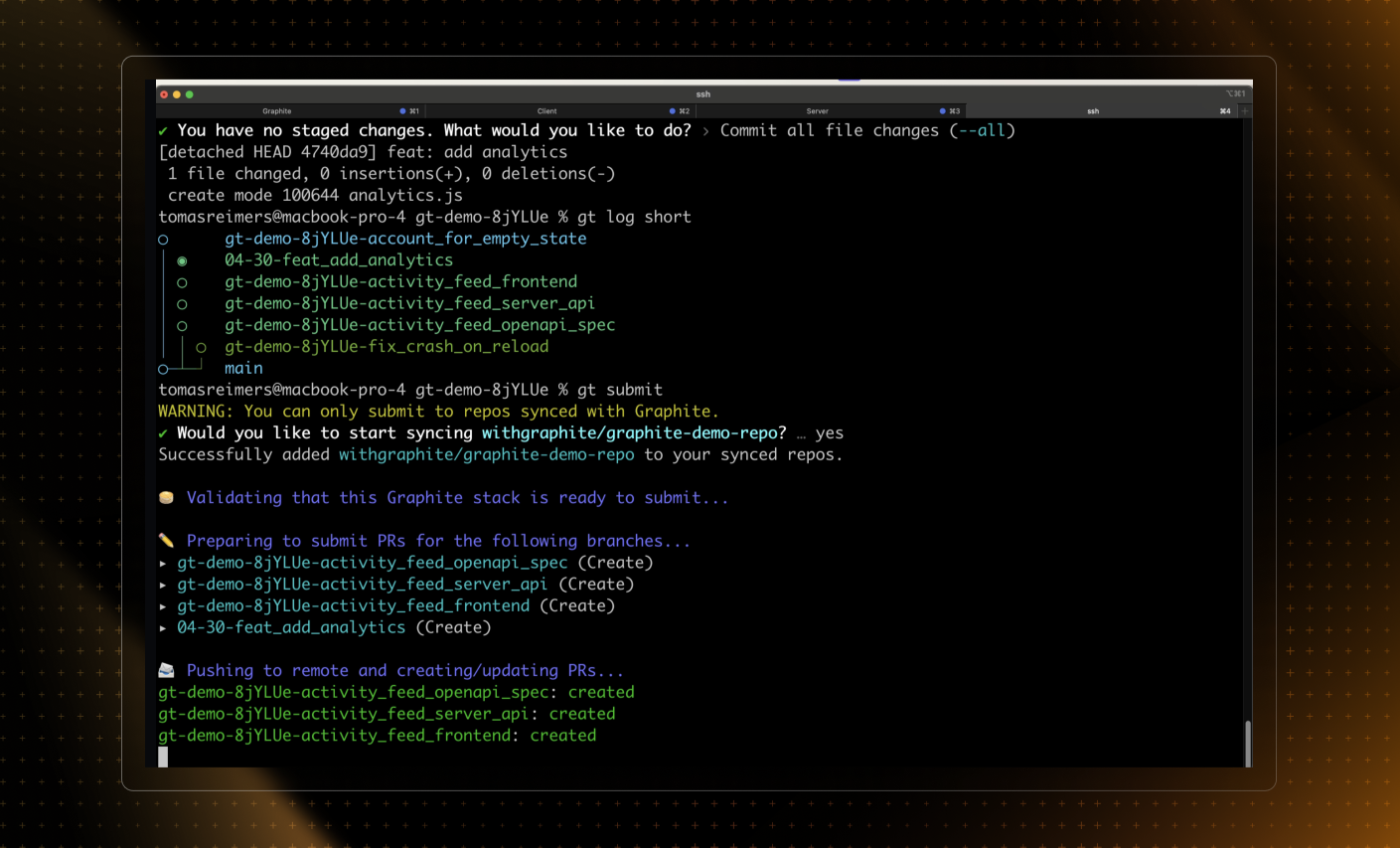
FAQ
What is a Git tag and how is it used?
A Git tag is a reference to a specific point in a Git repository's history. It's often used to mark specific versions of a project.
Why am I getting an error when checking out a Git tag?
This could be due to several reasons such as the tag does not exist, you've misspelled the tag name, or you haven't fetched all the tags from the remote repository.
Conclusion
Checking out a Git tag should be a straightforward process, but sometimes errors can occur. By understanding the error message, checking if the tag exists, and ensuring you've fetched all the tags from the remote repository, you can resolve most issues related to checking out Git tags.