Git rebase is a command that allows developers to integrate changes from one branch into another by moving or combining a sequence of commits to a new base commit. When rebasing, conflicts may arise, but luckily Git provides strategies to resolve these conflicts. One common requirement during a rebase is to accept all incoming changes or, conversely, keep all current changes. This guide will explain how to handle these situations effectively using Git commands.
Understanding rebase conflict strategies
When you rebase a branch, Git tries to apply each commit from the feature branch onto the target branch. If the changes in the commits conflict with changes in the target branch, Git will pause the rebase and ask you to resolve the conflicts.
- Incoming changes: Changes that are in the branch you are trying to rebase onto (usually the base branch).
- Current changes: Changes that are in your working branch (the one being rebased).
Resolving rebase conflicts strategies
Git offers several strategies to automate conflict resolution during a rebase, allowing you to select either "ours" (current changes) or "theirs" (incoming changes) automatically.
Accept all incoming changes (theirs)
To accept all incoming changes during a rebase, you can use the -X option with the theirs strategy. This option tells Git to resolve all conflicts by preferring changes from the branch you are rebasing onto.
git rebase -X theirs target-branch
This command will start the rebase process and automatically resolve any conflicts by accepting the incoming changes from the target-branch.
Keep all current changes (ours)
Conversely, if you want to keep all changes from your current branch and ignore the incoming changes during the rebase, you can use the ours strategy.
git rebase -X ours target-branch
This command tells Git to resolve all conflicts by keeping the changes in the current branch that you are rebasing.
Use the Graphite CLI for automatic rebasing
While Git is an incredibly useful tool, it has many shortcomings, particularly with rebasing and managing stacked pull requests.The Graphite CLI simplifies this process by handling rebasing automatically, especially when working with stacked pull requests.
Graphite's CLI offers the following benefits:
- Automatic restacking: When you modify a commit in a stack, Graphite automatically restacks all dependent branches to maintain the correct order.
- Simplified conflict resolution: If conflicts arise during restacking, Graphite provides clear instructions to resolve them, and once resolved, it continues the restacking process seamlessly.
- Integration with Git: Graphite operates on top of Git, so you can continue using your existing Git workflows alongside Graphite's enhancements.
For more information on installing and using the Graphite CLI, refer to the Graphite CLI documentation.
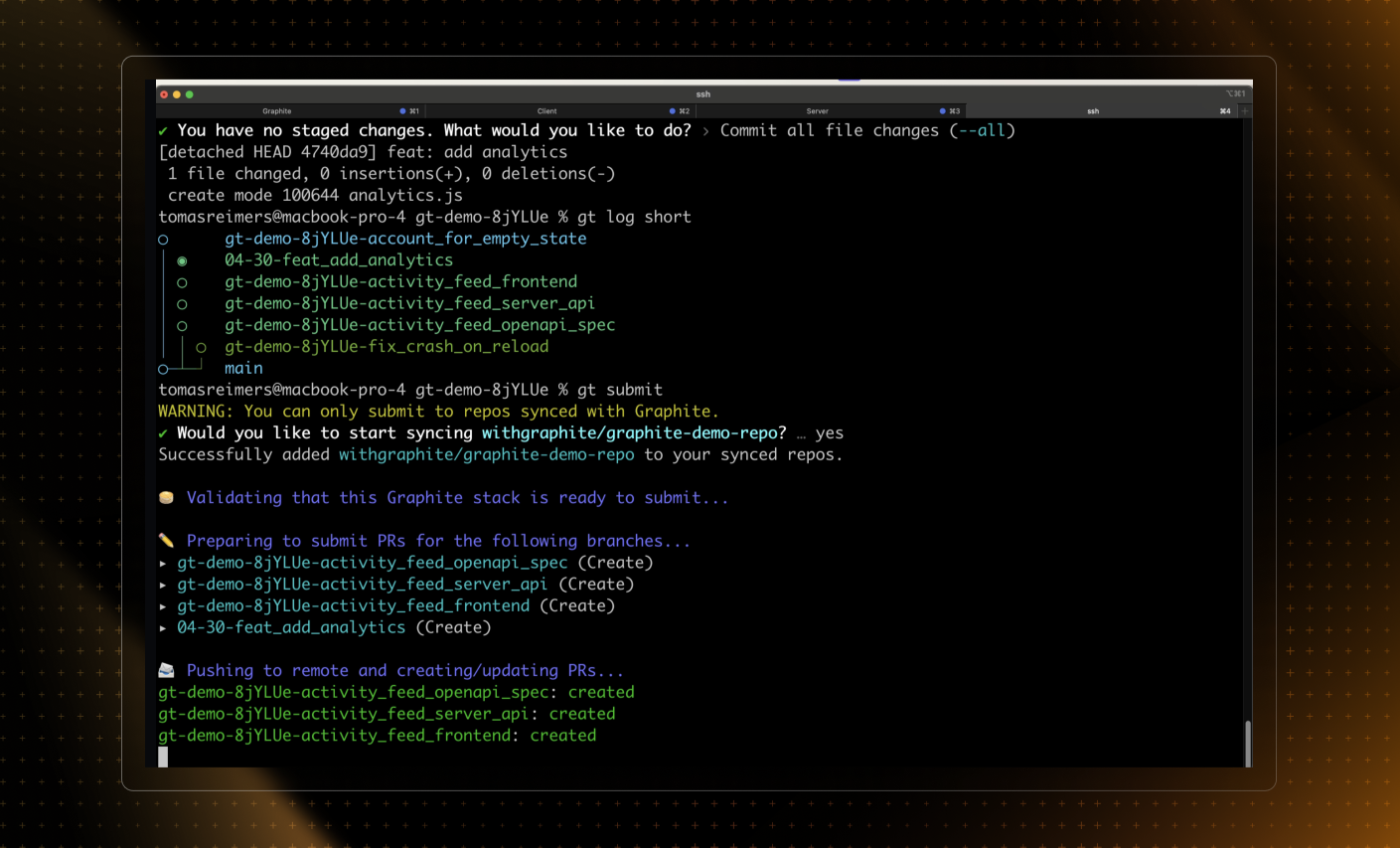
Detailed steps for rebase and conflict resolution
Start the rebase: Begin by checking out the branch that you want to rebase.
Terminalgit checkout feature-branchgit rebase -X theirs mainReplace
mainwith whatever branch you are rebasing onto.Monitor the rebase process: Git will attempt to reapply each commit from the
feature-branchontomain. If there are conflicts and you've specified-X theirs, Git will automatically favor the changes fromfeature-branch.Continue or abort rebase: If you're happy with the automated conflict resolution:
Terminalgit rebase --continueIf something goes wrong or you're not happy with the results, you can abort the rebase:
Terminalgit rebase --abortThis cancels the current rebase operation, reverting the repository to its state before the rebase began. This action undoes any changes made during the rebase process, restoring the original branch and commit history.
Verify and Push Changes: Once the rebase is complete, it's a good idea to review the changes. If everything looks correct, you can push the changes to your remote repository.
Terminalgit push --forceUsing
--forceis necessary because you've rewritten the commit history on your branch.
Tips for successful rebasing
- Backup before rebasing: Consider creating a backup branch before starting a rebase, especially if the rebase is complex or involves significant changes.
- Use a clean working directory: Ensure your working directory is clean (all changes committed) before starting a rebase to avoid losing uncommitted work.
- Frequent communication: If you're working in a team and rebasing shared branches, communicate with your team to ensure that everyone is aware of the changes.
Conclusion
Rebasing in Git can simplify your project history and make integrating changes from different branches easier. By using the -X theirs or -X ours options during a rebase, you can automate conflict resolution, either by accepting all incoming changes or keeping all current changes. Understanding these options allows you to maintain control over your codebase and ensure that your project's history is clean and manageable.