Rebasing is a process in Git used to apply changes from one branch onto another. It's primarily used to maintain a cleaner, linear project history by rearranging commits. Instead of creating a merge commit, rebasing re-writes the project history by placing commits from one branch to the top of another branch.
Key concepts of Git rebase
- Rewriting history: Normally, when you create a new branch from a particular commit, that branch starts with the same commit history as the branch it was created from. However, when you rebase a branch onto another commit, Git effectively "replays" each commit on the branch as if it were created from the new base commit, thus modifying the branch's commit history.
- Avoiding merge commits: Rebase is often used to avoid merge commits and keep a linear project history which can simplify debugging and code review.
Rebasing onto the main branch (or the primary development branch in your repository) is commonly done in several scenarios to maintain a cleaner commit history and streamline the development process:
Integration of feature branches: When you have finished working on a feature branch and are ready to merge it into the main branch, rebasing onto
mainallows you to incorporate any changes made tomainsince you branched off. This helps to resolve any potential conflicts early and ensures that your feature branch is based on the most recent codebase.Avoiding merge commits: Rebasing allows you to incorporate changes from the main branch by replaying your commits on top of the latest
maincommit. This results in a linear commit history without additional merge commits, which can make the commit history cleaner and easier to understand.Syncing with upstream changes: If changes have been made to the
mainbranch by other contributors since you created your feature branch, rebasing ontomainallows you to incorporate those changes into your branch. This helps to keep your branch up to date with the latest developments in the project.Maintaining a Linear History: Some development workflows prefer to maintain a linear commit history, where each commit builds upon the previous one without unnecessary merge commits. Rebasing onto
mainhelps to achieve this by incorporating changes frommaininto your branch in a linear fashion.
Use the Graphite CLI to rebase automatically
While Git is a powerful tool, it can be cumbersome when managing complex workflows like rebasing and stacked pull requests. The Graphite CLI simplifies these tasks by automating rebasing and enabling you to create, submit, and manage stacked pull requests directly from the command line.
Behind the scenes, Graphite CLI utilizes Git to create branches, commits, and metadata. This means you can continue to use Git in your existing scripts and tooling without disruption. To get started with Graphite CLI, refer to our CLI quick start.
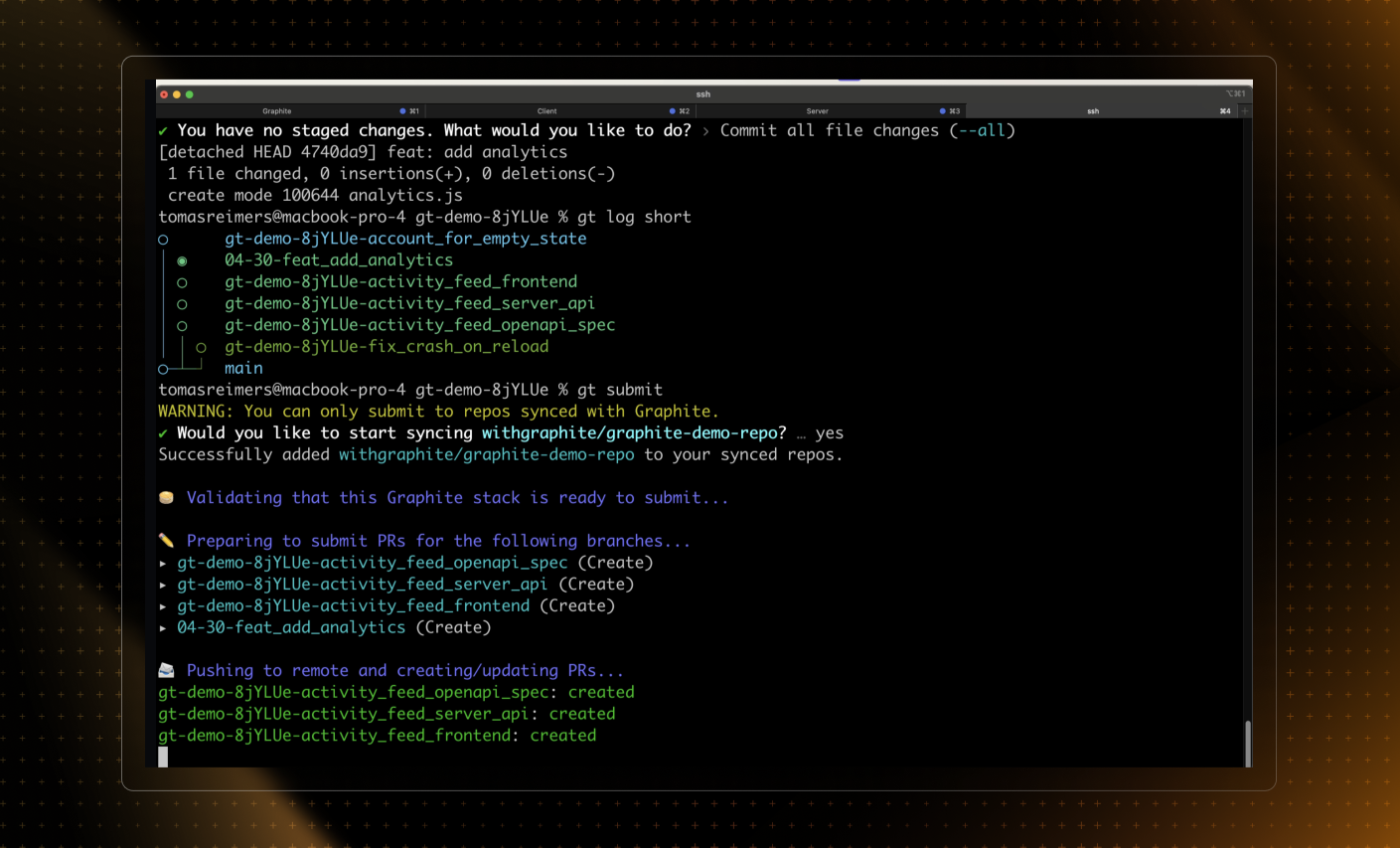
Rebase workflow steps
Here's how you would typically perform a rebase in Git:
1. Fetching the latest changes
Before rebasing, you need to fetch the latest changes from the remote repository to ensure you're working with the most up-to-date data.
git fetch origin
This command updates your remote-tracking branches under refs/remotes/.
2. Starting the rebase
To rebase your current branch onto the latest commit from origin/main (or any other branch), you use the git rebase command. This is what it looks like if you're rebasing to the latest main:
git rebase origin/main
3. Resolving conflicts
If there are conflicts during the rebase, Git will stop and allow you to fix the conflicts manually. After resolving each conflict, you need to add the changes with git add, and then continue the rebase process using:
git rebase --continue
Repeat this process until all conflicts are resolved and the rebase is complete.
For more detailed instructions, see this guide on conflict resolution in Git.
4. Pushing changes to the remote repository
If you have already pushed your branch before rebasing and the rebase modifies the branch history, you'll need to force push your changes:
git push origin <your-branch-name> --force
Using --force is necessary here because you've altered the commit history, and Git needs to overwrite the previous commits on the remote server.
For further reading see the official Git documentation.