Getting started with Diamond
Diamond can be enabled in just a few clicks, with no configuration required to start catching bugs in your pull requests.Enabling Diamond
- Navigate to the Diamond settings page
- Click “Enable Diamond”
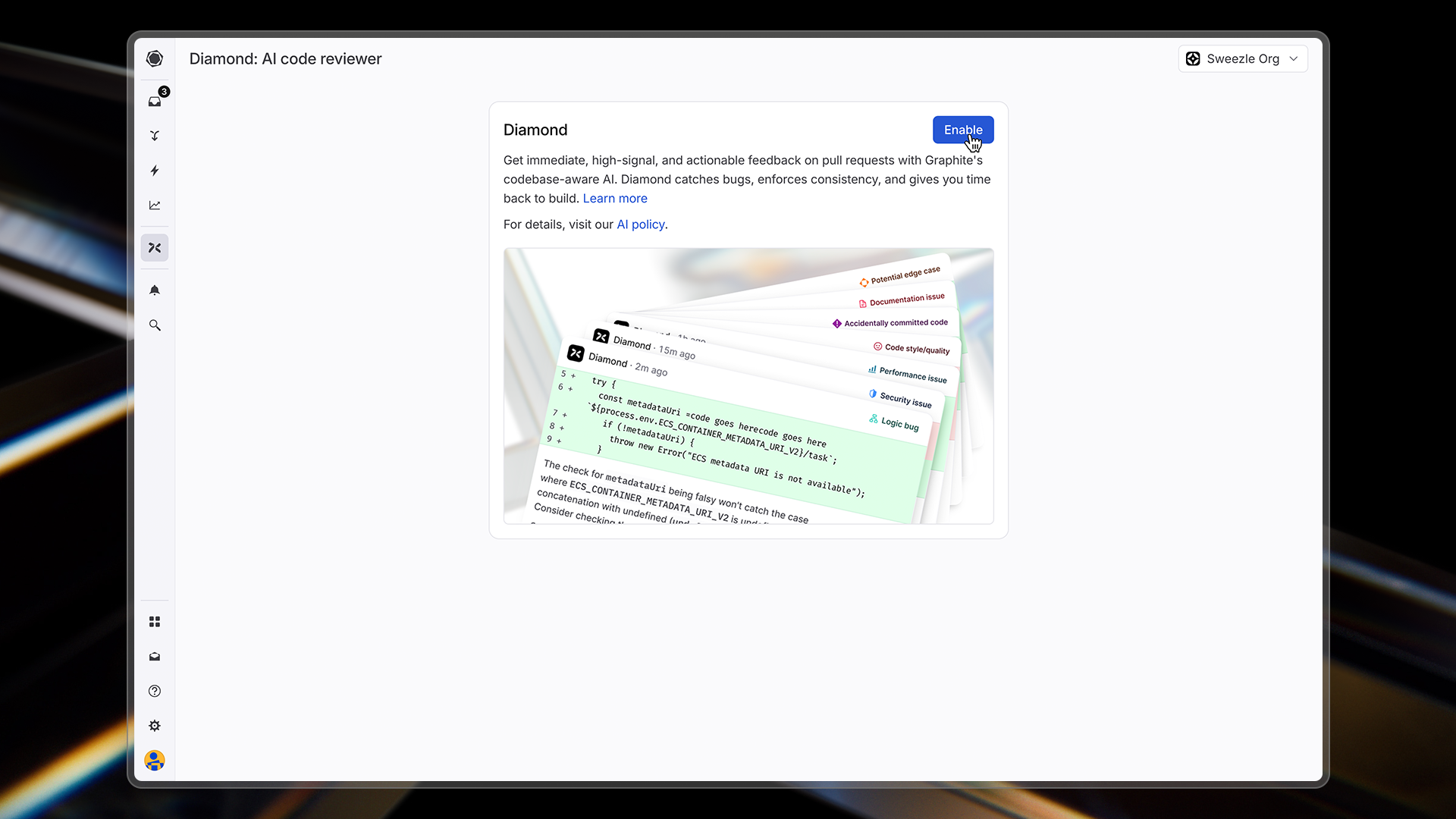
- Select the repositories you want Diamond to analyze
- You can choose specific repositories or enable Diamond across your entire organization
- If you don’t see the repositories you’re looking for, make sure they’re synced with Graphite
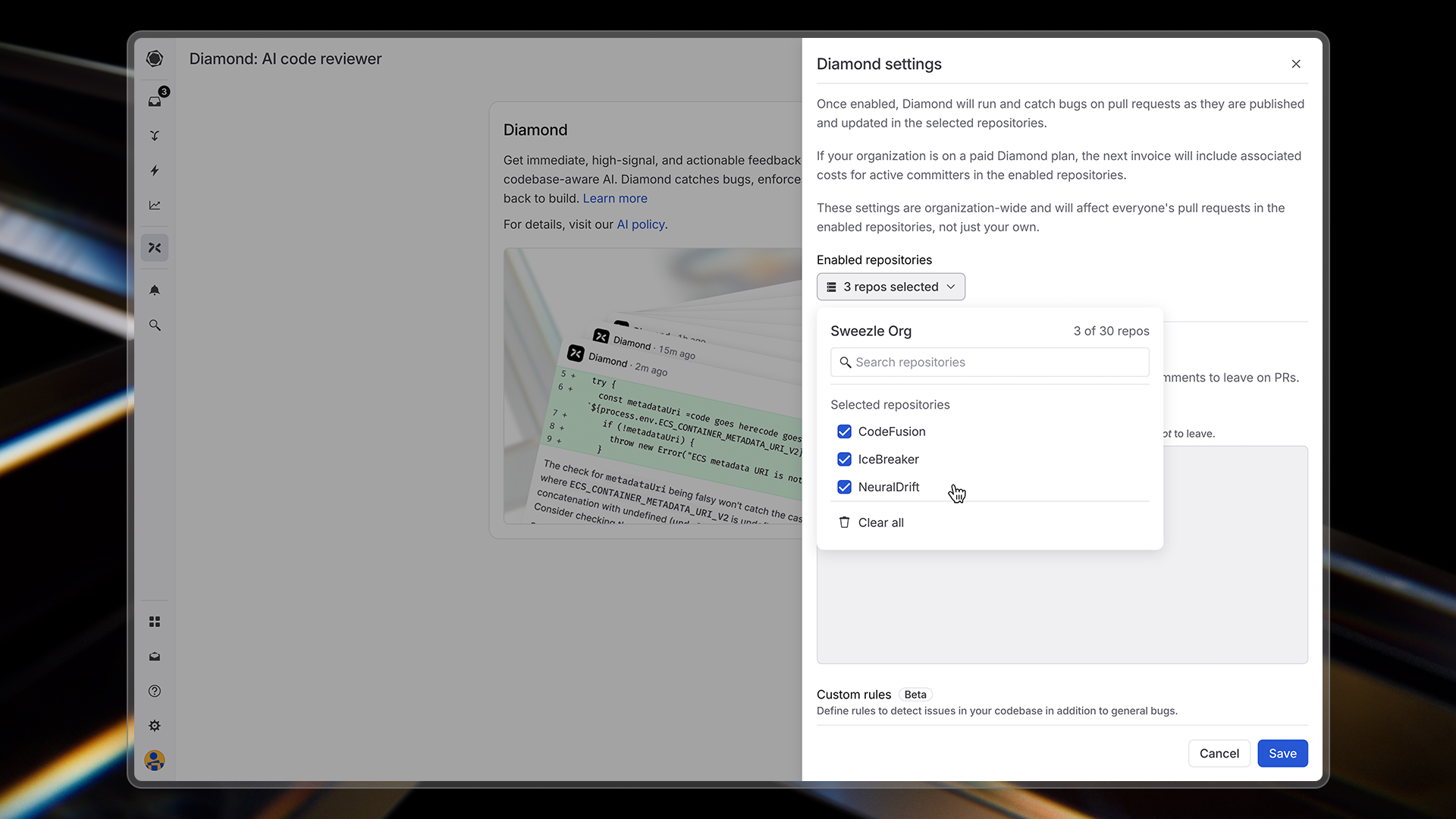
- That’s it! Diamond will now automatically review all new pull requests in the selected repositories
What happens next
Once enabled, Diamond:- Automatically analyzes new pull requests in the selected repositories
- Comments directly on pull requests when it finds potential issues
- Suggests fixes for the problems it identifies
Enabling Diamond on personal repositories
In order to enable Diamond on your personal repositories, you must first install the Graphite GitHub App on your personal account.- Navigate to your GitHub authentication settings page
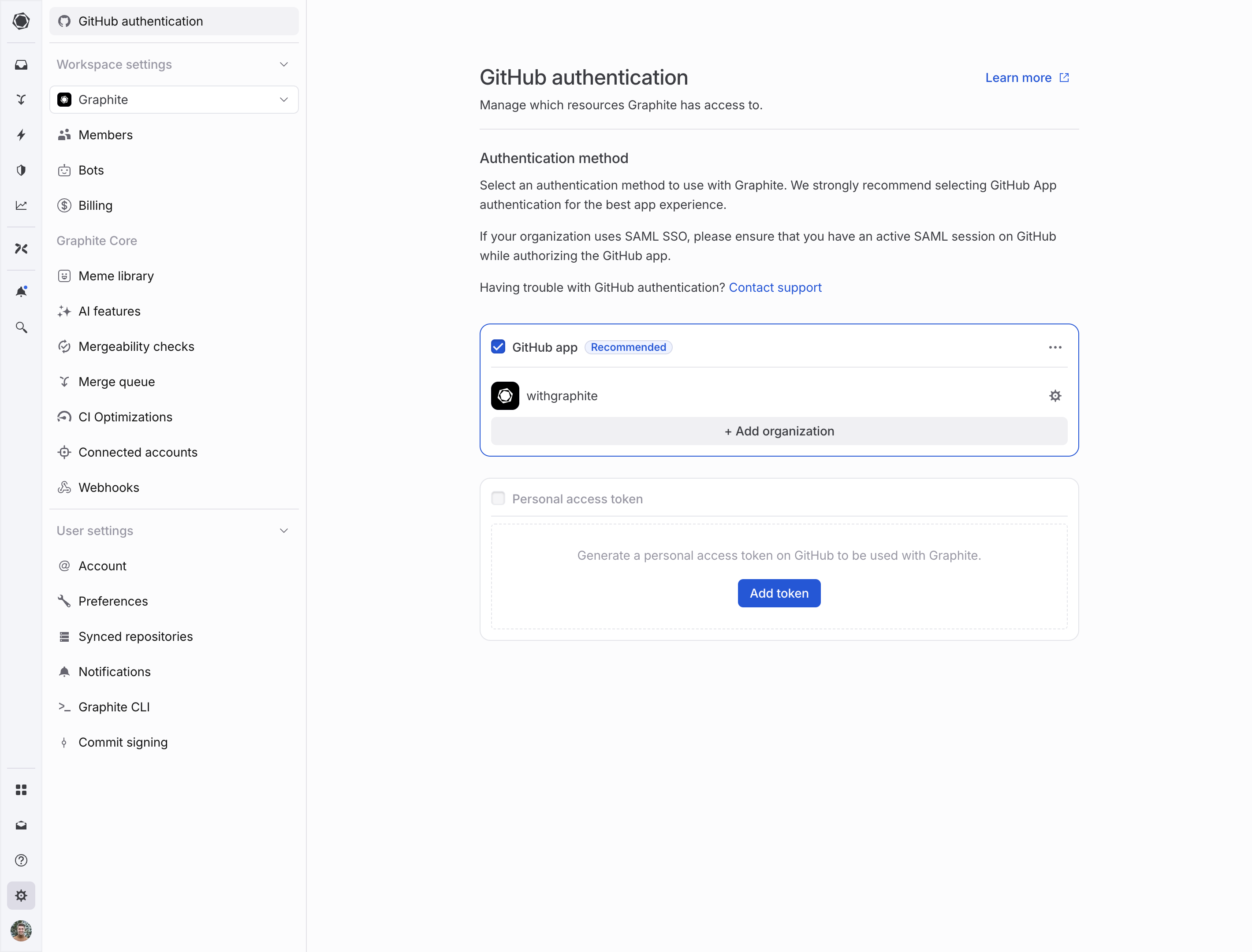
- If this is your first time authenticating Graphite using the GitHub App, select the “Install GitHub App” button; otherwise, select the “Add organization” button.
- Install the Graphite GitHub App using the pop-up window that appears, selecting your personal account’s login.
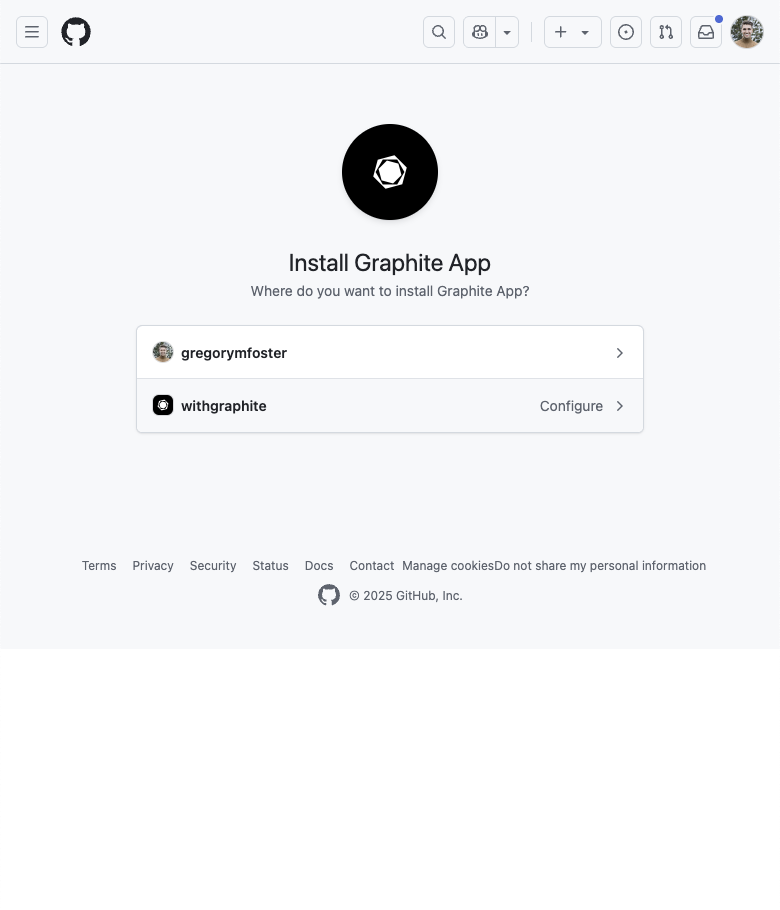
- After returning to the GitHub authentication settings page, click the “Join team” button next to your personal account’s login.
You can only enable Diamond on personal repositories that you own.
Advanced configuration
While Diamond works great out of the box, you can customize it to better fit your team’s workflow and standards. See our Customization page for details on:- Setting up exclusions to prevent Diamond from commenting on certain types of issues
- Creating custom rules that match your team’s coding guidelines
- Excluding files from Diamond’s analysis