- Merge PRs one-by-one by enqueueing them in your merge queue
- Automatically rebase PRs before adding them to the merge queue, as necessary
Limitations
Unlike Graphite’s merge queue, external merge queues don’t use stack context to optimize merges, so you won’t benefit from the same performance boosts and guarantees available with the Graphite merge queue. In particular, with external merge queues Graphite can only merge PRs one at a time: for a stack of PRsA ← B ← C, where A is the base PR
-
Awill be added to the queue -
Only when
Ais successfully merged will Graphite rebaseBand then addBto the queue -
Repeat for
C
GitHub merge queue
Enable the external merge queue integration
Go to Merge queue in the Graphite app settings page (https://app.graphite.dev/settings/merge-queue), and:1
Click Add merge queue
2
Select the repository you want to enable it for by using the dropdown selector
3
Select External merge queue integration as the merge queue type
4
Click Next
5
Select Enable adding to GitHub merge queue and save your merge queue settings
Other merge queues
If you use a merge queue outside of the Graphite or GitHub merge queues, Graphite can be configured to add PR to your queue by applying a custom label to the PR. Note: if you merge PRs with your merge queue another way, such as running CLI commands or calling an API, Graphite won’t be able to merge your PRs for you.Prerequisites
- Ensure that a PR can be enqueued via label
- (Recommended) Prevent the merge queue from merging into branches named
graphite-base/*. See Automatic rebasing for more information.
Enable the external merge queue integration
Go to Merge queue in the Graphite app settings page (https://app.graphite.dev/settings/merge-queue), and:1
Click Add merge queue
2
Select the repository you want to enable it for by using the dropdown selector
3
Select External merge queue integration as the merge queue type
4
Click Next to specify your merge label and save your merge queue settings
Merging via your merge queue
Once you’ve completed the configuration steps above, PRs created in that repo can now be merged via your merge queue.- For single PRs, and base PRs in a stack: the merge button is replaced with an “Apply merge label” button that immediately applies the merge label
-
For upstack PRs: the merge button is replaced with an “Apply merge label when ready” button that acts as follows: for a stack of PRs
A←B←C, whereAis the base PR:-
Aimmediately receives your repo’s merge label, handing off merging to your merge queue -
When
Ais successfully merged, Graphite rebasesB, and upon succeeding applies your repo’s merge label. If the rebase fails, Graphite informs the author as usual. -
It repeats the process for
B, and so forth for larger stacks.
-
(Optional) Updating your PR inbox
Enqueued PRs
To track enqueued PRs in your PR inbox, you can create a section with the following settings: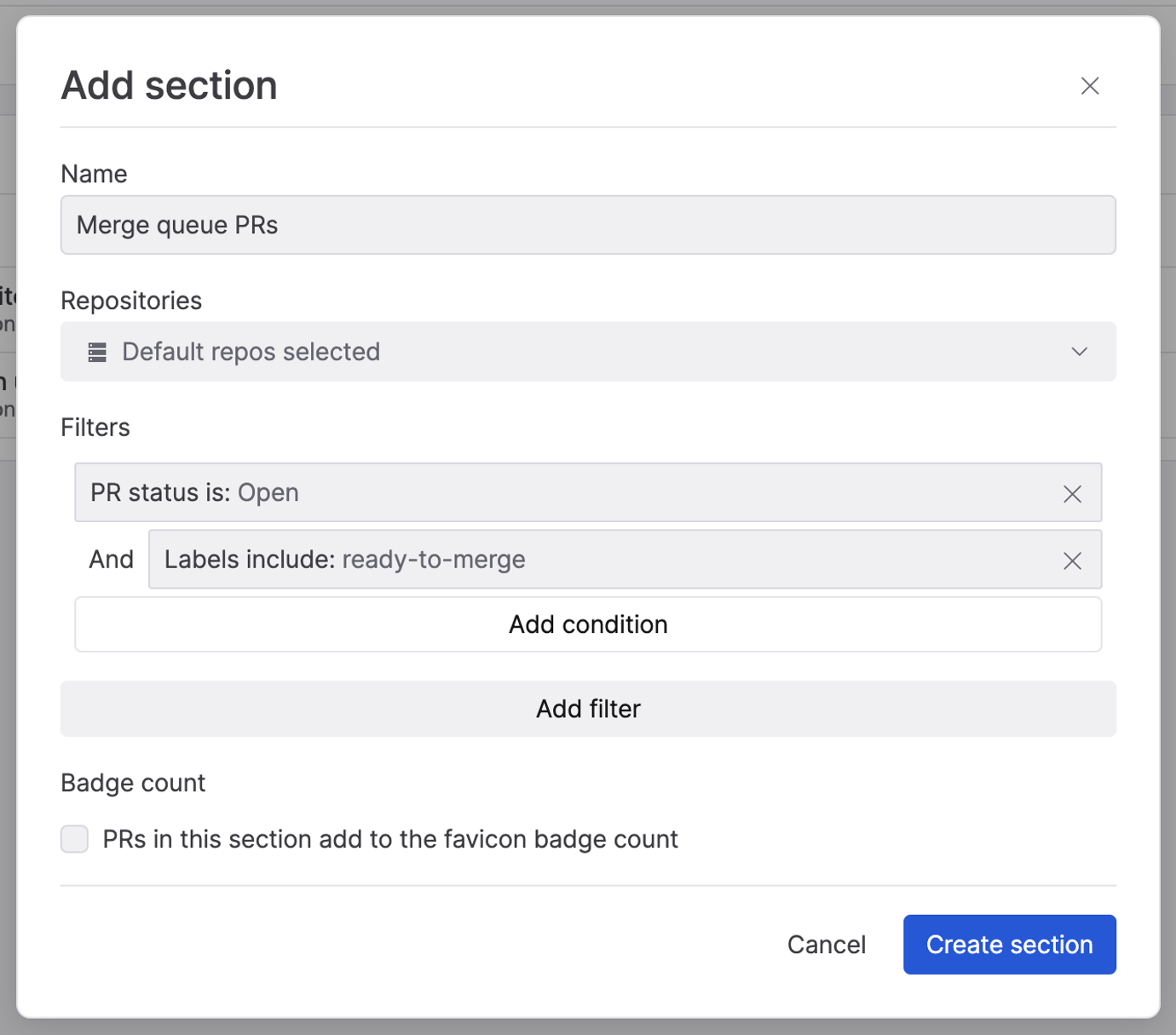
Blocked PRs
Many merge queues represent merge failures by adding a label denoting that the PR is blocked. You can create a section to track these with the following settings: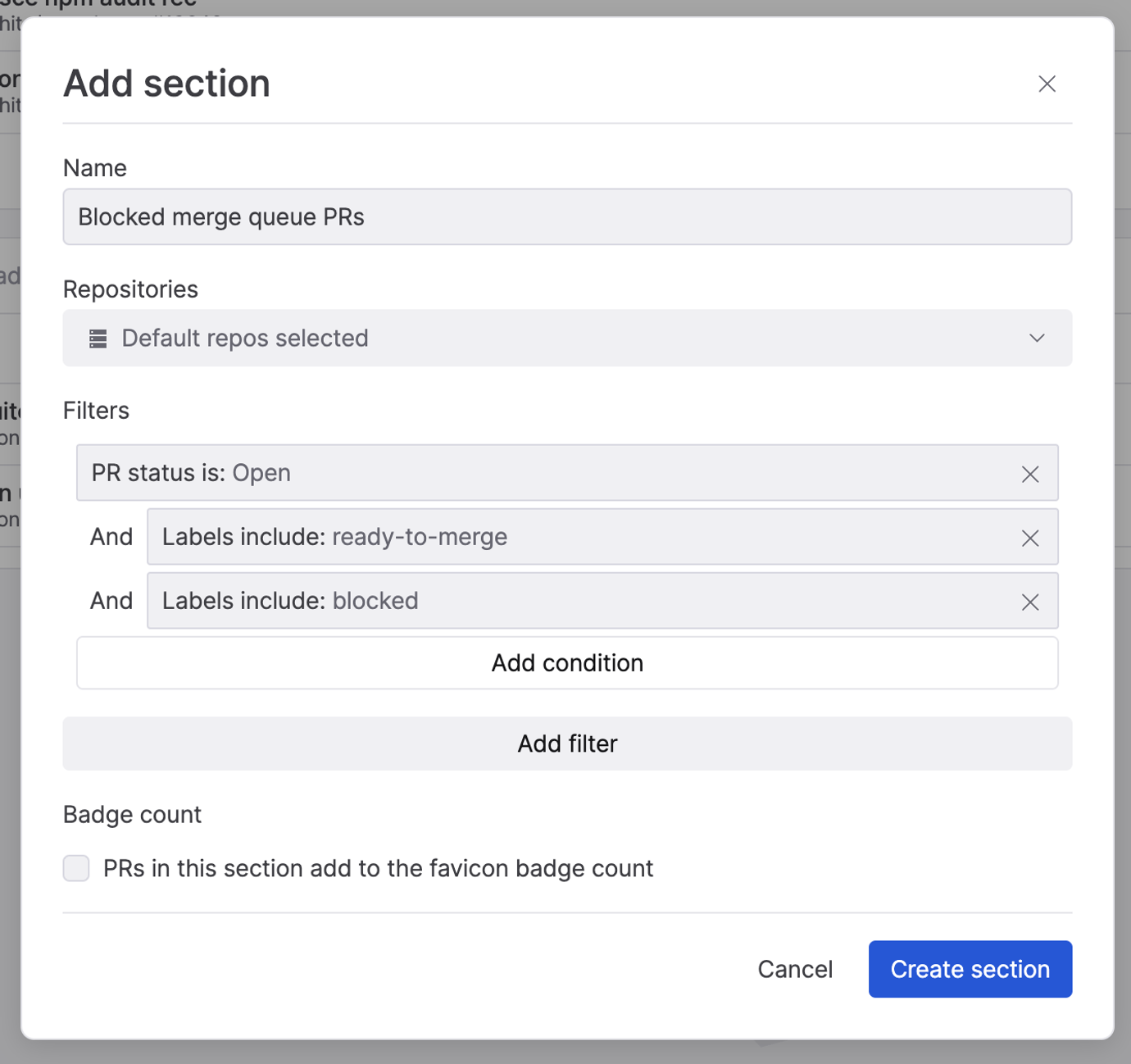
Troubleshooting
- PRs getting evicted while enqueued: once you mark as a stack as ready to merge, re-stacking those PRs when they’re already in your merge queue may result in your merge queue evicting them due to making changes. You may want to avoid re-stacking a PR while your merge queue is processing it.
- Handling failed merges: your merge queue may take actions like adding a “blocked” label on PRs that failed to merge. To re-enqueue after fixing the issues, manually remove the custom label.