- Pull requests appear in the Needs Review section of your pull request inbox
- Through the Graphite integration for Slack
Start a review
You can start a review by hovering over a line number to leave a comment. Clicking the line number will allow you to leave a comment on a single line, and clicking and dragging across multiple lines will allow you to leave a comment that spans multiple lines of code. Graphite allows you to comment on both changed and unchanged lines of code.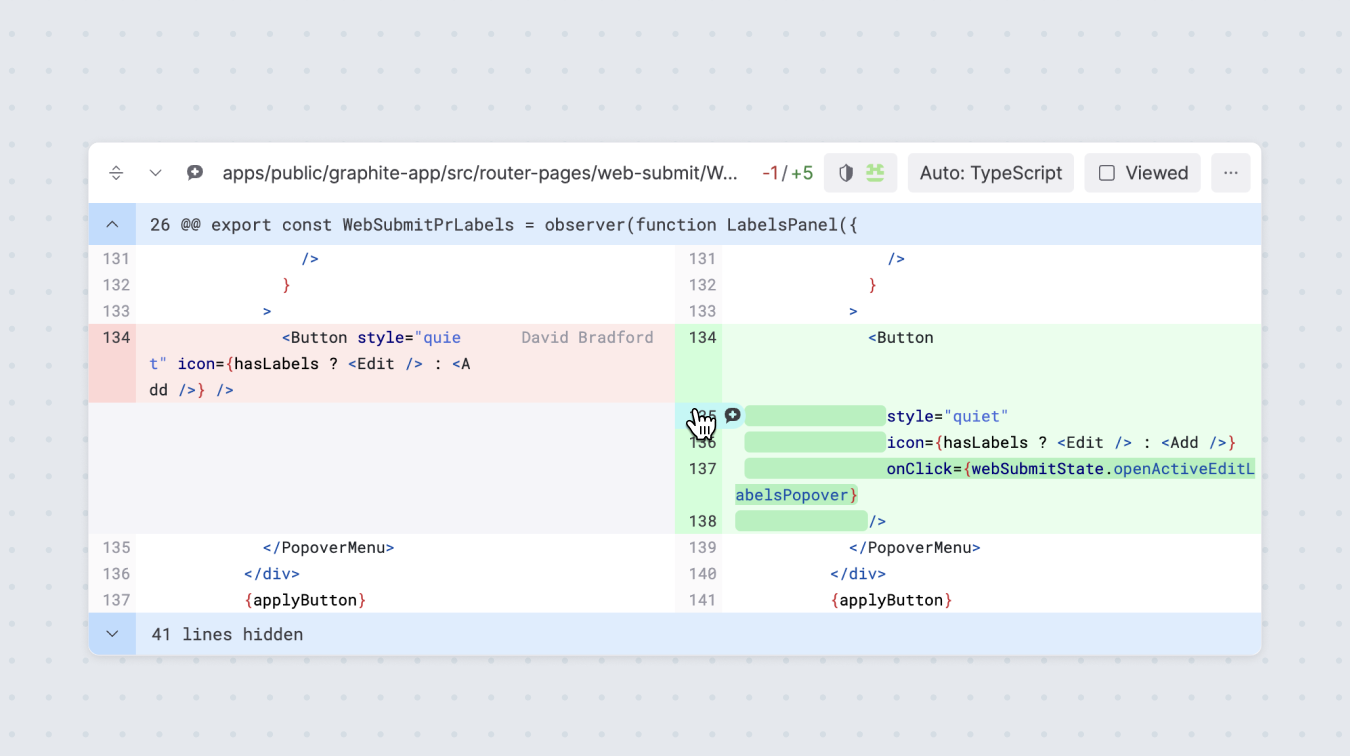
One-off or batched comments
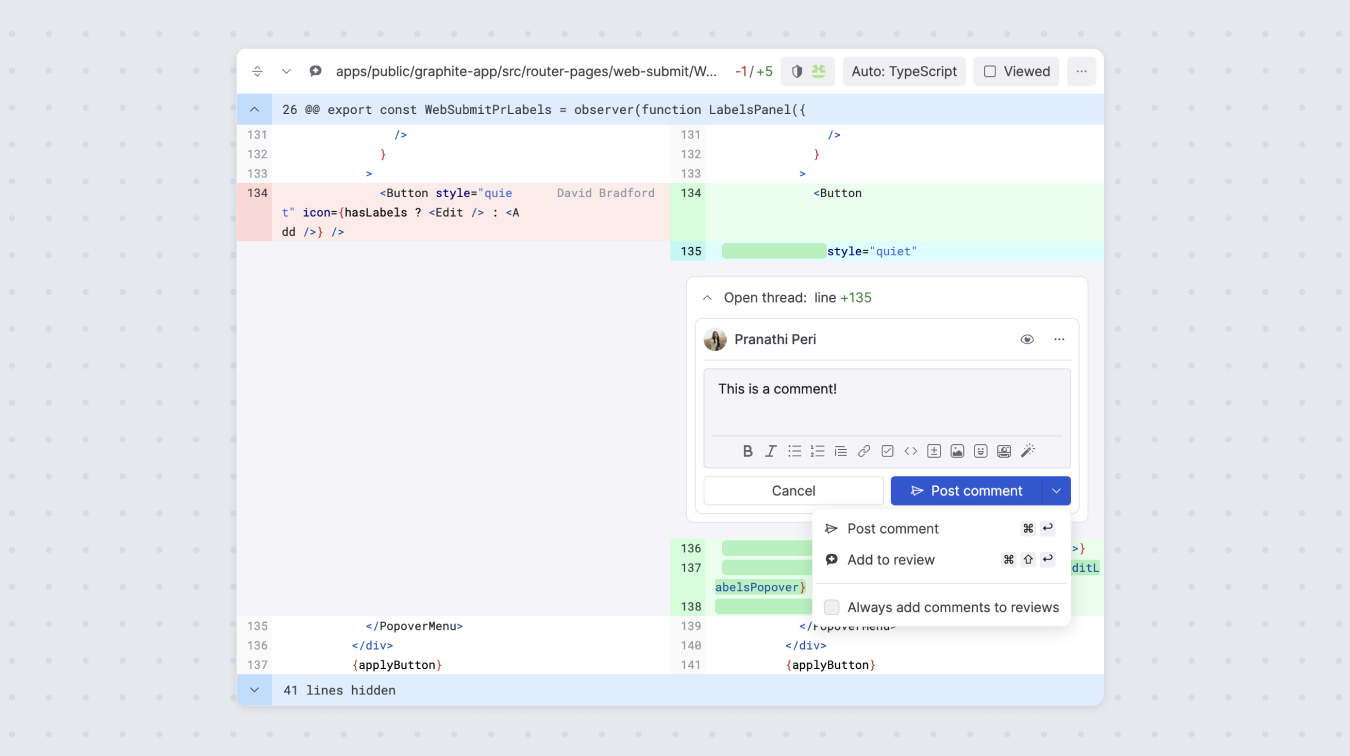
post thread button to either:
- Post thread: this posts the comment immediately. Great for one-off, non-opinionated comments.
- Add to review: this will add the comment to a “batch.” Once you batch the comment, it will be pending and only visible to you until you’ve submitted your final review, at which point all of your batched comments will also be submitted.
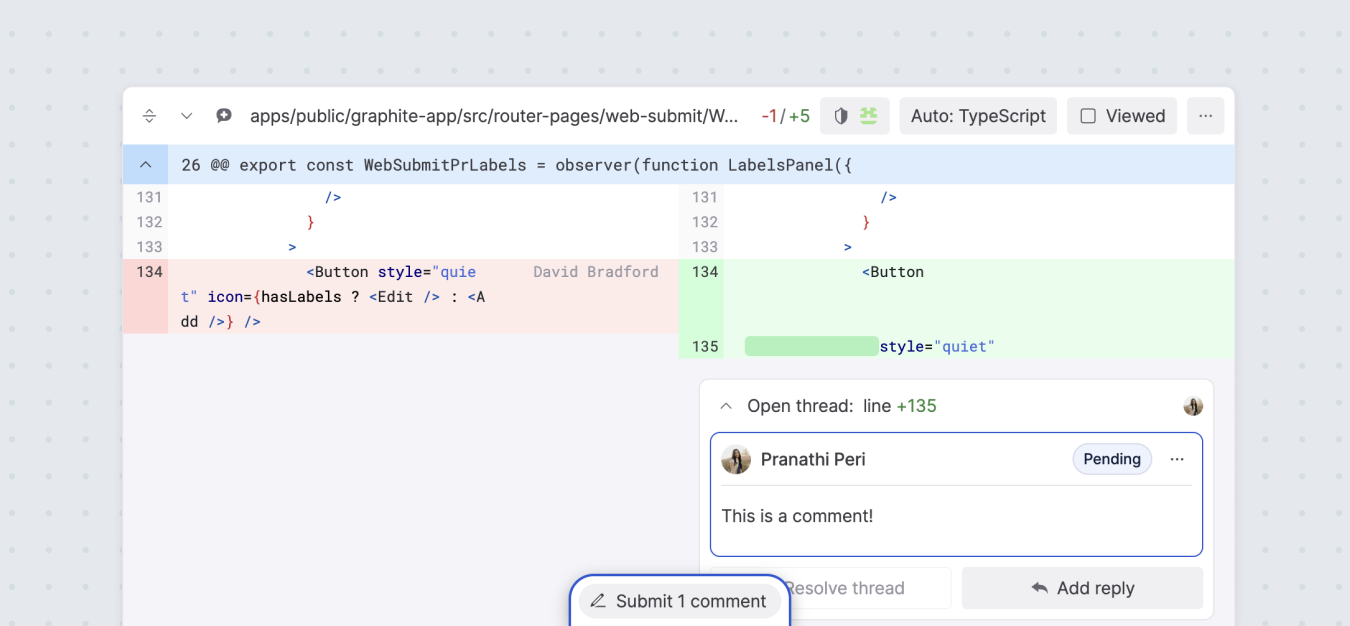
Suggested edits
While reviewing, you can directly leave a suggested code edit to streamline the review process. You can either add these manually yourself, or leverage Graphite AI to turn your plain English suggestion into a code edit - saving both reviewer and author time.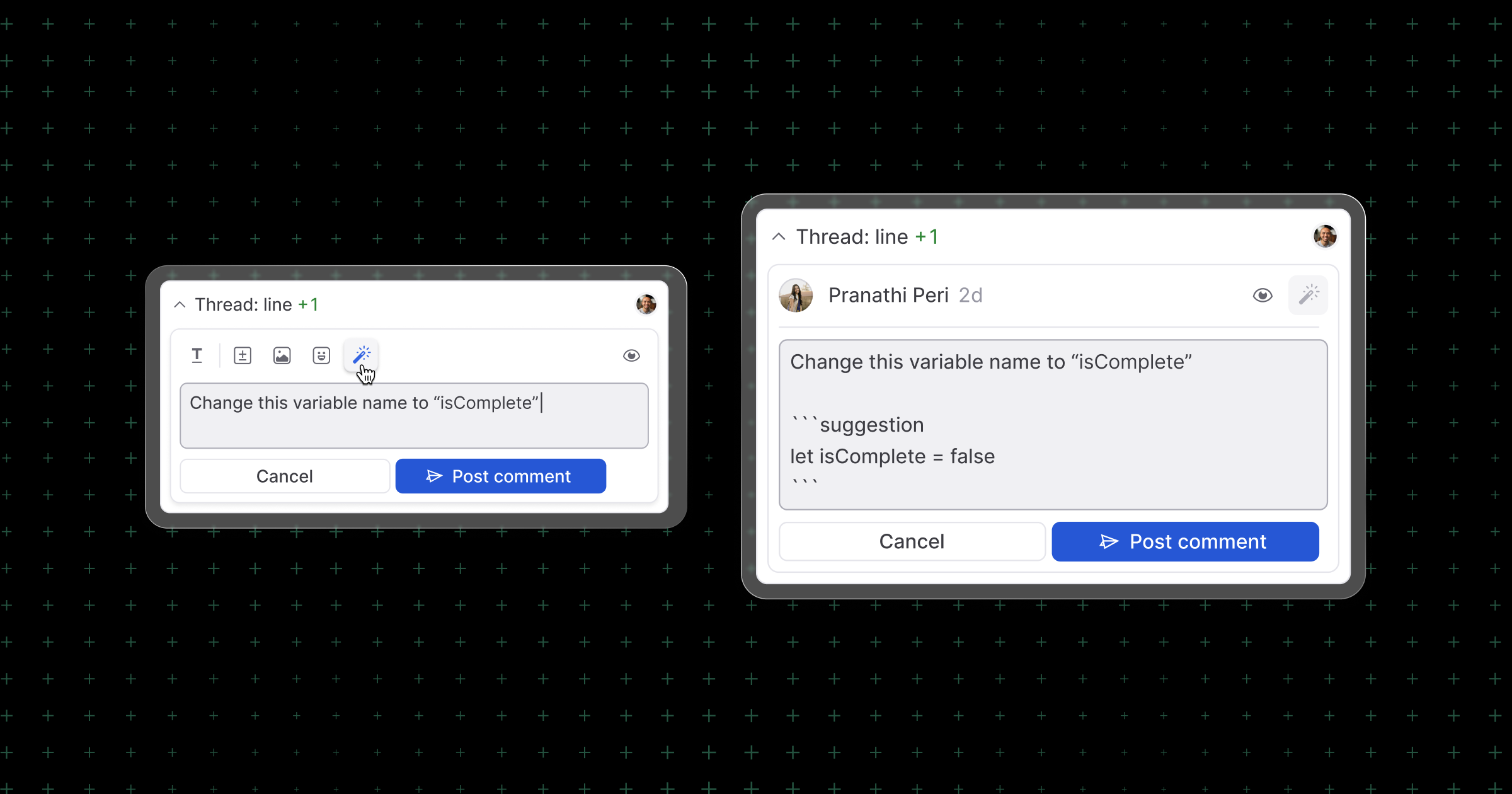
Leave a final review
Once you finish reading through and commenting on the contents of the pull request, you can leave a final review by hovering over the review bar that’s pinned to the bottom of the PR page.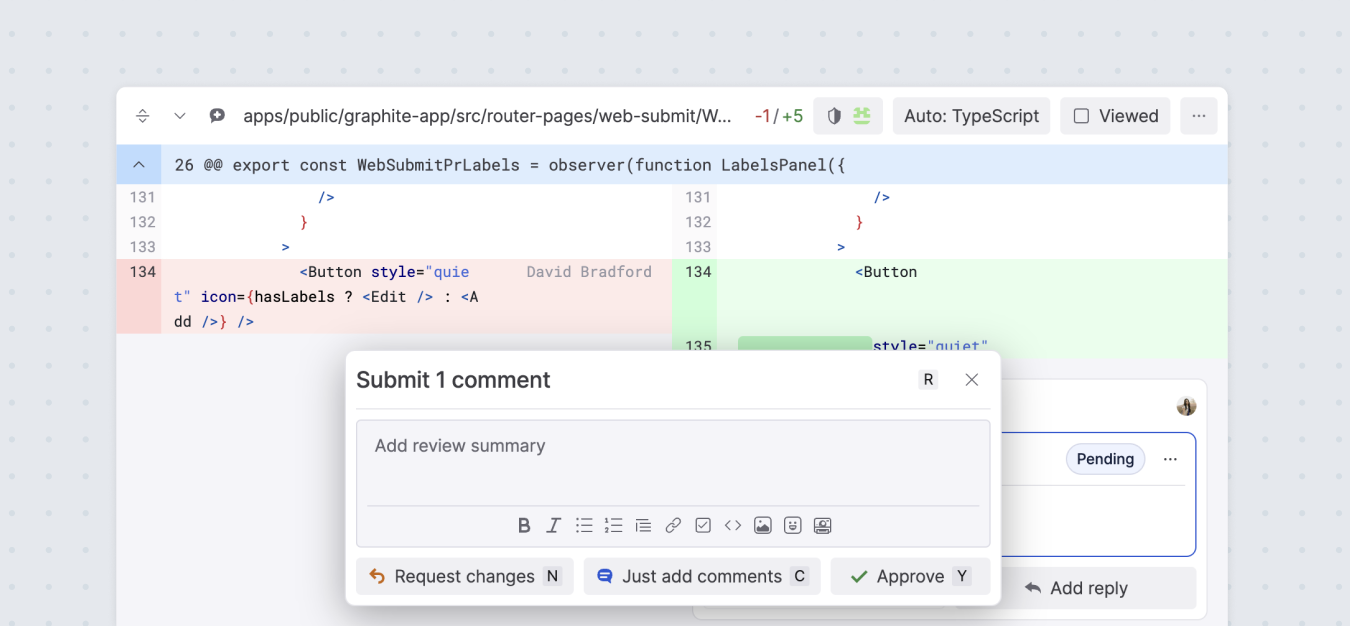
- Request changes
- Just add comments
- Approve
If you have any pending comments at the time you’re leaving your final review, they will all be posted with your final review at once.